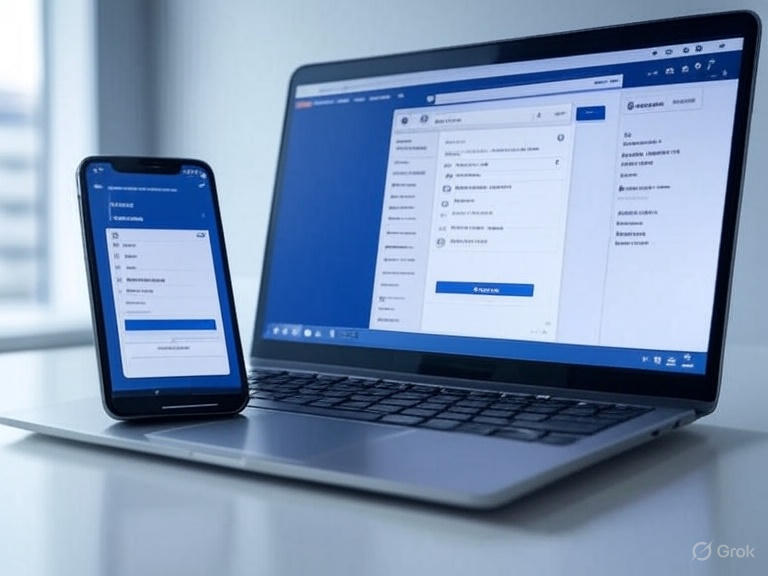How to Change Your Name on Facebook Step by Step
Changing your name on Facebook might sound like a small thing, but it can make a big difference in how friends, family, or professional contacts find and recognize you online. Whether you’ve recently gotten married, want to use a nickname, or simply prefer a different version of your name, Facebook allows you to update it fairly easily. However, there are specific rules, restrictions, and steps to follow if you want to do it correctly.
In this detailed guide, we’ll walk you through how to change your name on Facebook, both on desktop and mobile, explain the rules you must follow, and share tips for avoiding common mistakes. By the end, you’ll have all the information you need to update your name smoothly in 2025.
Why You Might Want to Change Your Name on Facebook
Before diving into the technical steps, let’s explore some of the most common reasons why people update their names on the platform:
- Marriage or Divorce – Many users update their last name to reflect marital status changes.
- Nicknames or Preferred Names – Some prefer to be called by a shorter or friendlier version of their full name.
- Professional Purposes – Job seekers or professionals might use a more formal name to align with their career.
- Spelling Corrections – Fixing typos or errors made during the original account setup.
- Cultural Reasons – Some users add middle names, family names, or local naming traditions.
Whatever your reason, Facebook gives you the flexibility to update your name — as long as it fits within their community guidelines.
Facebook’s Rules for Changing Your Name
Facebook doesn’t allow users to adopt just any name. To maintain authenticity and prevent misuse, the platform enforces strict name policies. Here are the key rules you must follow:
- Real Identity Requirement – Facebook requires you to use the name you go by in everyday life.
- No Symbols or Numbers – Special characters, numbers, and unusual punctuation are not allowed.
- No Unusual Capitalization – For example, writing your name as “jOhN smItH” will be rejected.
- No Titles – Professional or religious titles (Dr., Mr., Ms., Rev.) cannot be added.
- Language Consistency – Only one language script can be used at a time (e.g., English, Arabic, Cyrillic).
- Frequency Limit – You can only change your name once every 60 days.
⚠️ Tip: If you attempt to use a fake name or repeatedly change names, Facebook may lock your account until you verify your identity.
How to Change Your Name on Facebook (Desktop)
If you are using a computer or laptop, here’s the exact process to follow:
Step 1: Log In to Facebook
Go to facebook.com and sign in with your username and password.
Step 2: Access Settings
- Click the profile picture or the small downward arrow in the top-right corner.
- Select Settings & Privacy > Settings.
Step 3: Edit Name
- In the left-hand menu, click Accounts Center.
- Go to Profiles > Select your Facebook profile.
- Under Name, click Edit.
Step 4: Enter Your New Name
- Type your first name, middle name (optional), and last name.
- Ensure it follows Facebook’s naming rules.
Step 5: Preview & Save
- Click Review Change.
- Choose how your name will be displayed (first name first or last name first).
- Enter your Facebook password to confirm.
- Click Save Changes.
Your name will now be updated, but it may take a few minutes to reflect across the platform.
How to Change Your Name on Facebook (Mobile App)
For smartphone users, the process is slightly different. Here’s how to do it on the Facebook mobile app (Android & iOS):
Step 1: Open the App
Launch the Facebook app and log in.

Step 2: Access Menu
- Tap the three horizontal lines (☰) in the top-right (Android) or bottom-right (iOS).
- Scroll down and tap Settings & Privacy.
- Select Settings.
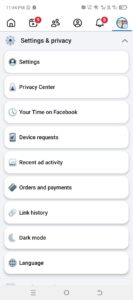
Step 3: Edit Name
- Under Accounts Center, tap Profiles.
- Select your Facebook profile.
- Tap Name.
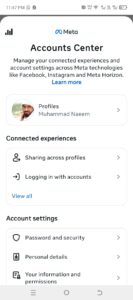
Step 4: Enter New Name
- Enter your new first, middle, and last names.
- Review for spelling and compliance with Facebook’s rules.
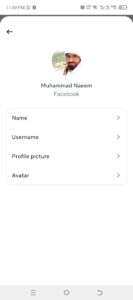
Step 5: Save Changes
- Tap Review Change.
- Confirm your password.
- Tap Save Changes.
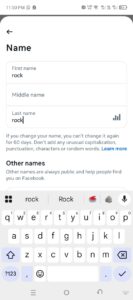
Your new name will now be displayed on your Facebook profile and in search results.
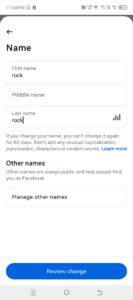
How to Change Your Name in the Facebook Lite App
For users with slower internet connections or smaller devices, Facebook Lite is a lighter version of the app. The process is very similar:
- Open Facebook Lite and log in.
- Tap the menu icon (☰).
- Go to Settings > Personal Information.
- Tap Name.
- Enter your new name and tap Review Change.
- Enter your password and Save Changes.
Adding Nicknames, Maiden Names, or Alternate Names
If you don’t want to replace your main name but still want to display another name (such as a maiden name or nickname), Facebook allows you to add other names:
- Go to your Profile page.
- Click About > Details About You.
- Select Add a nickname, birth name, or other name.
- Enter the name and choose whether to display it on your profile.
- Click Save.
This is a good option if you want people to find you by multiple names without changing your main Facebook identity.
What Happens After You Change Your Name?
Once you update your name, a few things to keep in mind:
- Your new name will appear on your profile, posts, and messages.
- Old friends might still see your previous name temporarily until the system updates.
- You can’t change your name again for 60 days.
- If Facebook suspects the name is fake, you may be asked to upload ID verification.
Common Problems and Fixes
Sometimes, changing your name on Facebook doesn’t go smoothly. Here are some common issues and how to solve them:
1. Name Change Not Allowed
- Double-check that your name follows Facebook’s rules (no symbols, titles, or unusual capitalization).
2. You Changed Your Name Recently
- Facebook limits changes to once every 60 days. You’ll need to wait before making another change.
3. Account Locked After Name Change
- If Facebook thinks your new name is suspicious, they may ask for a government ID. Upload the required document to restore access.
4. Name Doesn’t Match ID
- Use the exact spelling from your legal documents if you’re verifying your identity.
Tips for Choosing the Right Name on Facebook
- Keep it consistent – If you use Facebook for networking, make sure it matches your professional identity.
- Think long-term – Since you can’t change it frequently, choose a name you won’t regret.
- Avoid nicknames in the main field – Instead, add them under “Other Names.”
- Be truthful – Using a fake name may lead to account suspension.
Frequently Asked Questions (FAQs)
1. How do I change my name on Facebook?
You can change your name by going to Settings & Privacy > Settings > Accounts Center > Profiles > Name, then entering your new name and saving the changes.
2. Can I change my Facebook name on mobile?
Yes. Open the Facebook app, go to Menu > Settings & Privacy > Settings > Accounts Center > Profiles > Name, then edit and save your new name.
3. How many times can I change my Facebook name?
You can only change your name once every 60 days. After updating, you must wait two months before making another change.
4. Do I need to provide an ID to change my name?
Not always. But if Facebook suspects your new name isn’t real or breaks its rules, they may ask for a government-issued ID to confirm your identity.
5. What names are not allowed on Facebook?
Facebook doesn’t allow:
- Symbols, numbers, or punctuation
- Nicknames in the main name field (they can be added separately)
- Titles like Dr., Mr., or Rev.
- Fake or joke names
6. Can I add a nickname without changing my main name?
Yes. You can add nicknames, maiden names, or other names by going to your Profile > About > Details About You > Add Other Names.
7. Will my friends get a notification when I change my name?
No. Facebook doesn’t send a direct notification, but your new name will appear on your profile and in search results.
8. How long does it take for my new name to appear?
Usually, the change is instant, but in some cases, it may take a few hours to fully update across all devices.
9. Can I use a single name on Facebook?
In most countries, Facebook requires both a first and last name, but in some regions (like Indonesia), a single name is allowed.
10. What should I do if Facebook rejects my name change?
Check that your name follows the rules. If it still doesn’t work, use your real legal name and, if required, upload an ID for verification.
Final Thoughts
Changing your name on Facebook in 2025 is a straightforward process, but it does come with specific rules and limitations. Whether you’re updating your name after marriage, fixing a spelling mistake, or adding a nickname, following the correct steps will ensure your profile remains authentic and accessible.
To recap:
- Go to Settings > Accounts Center > Name.
- Enter your new name following Facebook’s rules.
- Confirm with your password and save.
With this guide, you now have a step-by-step roadmap to update your Facebook name smoothly — without getting stuck or facing restrictions.
You may also like: How to fix screen flickering in windows 10?