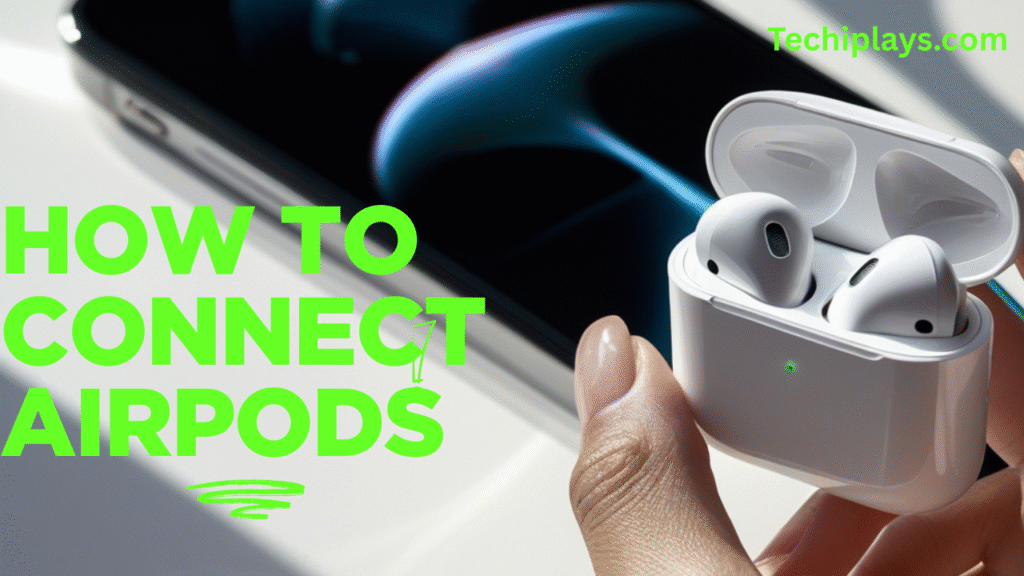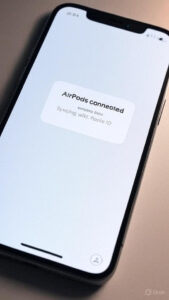How to Connect AirPods: The Complete 2025 Guide
AirPods have become one of the most popular wireless earbuds in the world, thanks to their sleek design, powerful sound quality, and seamless integration with Apple devices. Whether you own the AirPods (2nd generation), AirPods Pro, AirPods Max, or AirPods 3, connecting them to your device is quick and simple.
In this detailed guide, we’ll cover how to connect AirPods to iPhone, iPad, Mac, Apple Watch, and even non-Apple devices like Android and Windows PCs. We’ll also share troubleshooting tips and answer the most common FAQs. By the end, you’ll know exactly how to pair and enjoy your AirPods on any device in 2025.
Why Learning to Connect AirPods Is Important
Before diving into the steps, it’s worth understanding why mastering the connection process is essential:
- Seamless Experience – AirPods are designed to work instantly with Apple devices, but knowing the correct steps makes the process effortless.
- Multi-Device Usage – You might want to use your AirPods with your iPhone at the gym, your MacBook at work, or even your Android phone.
- Better Sound Performance – Proper connection ensures high-quality audio and features like noise cancellation and spatial audio.
- Avoiding Troubles – Incorrect setup can lead to audio dropouts, pairing errors, or features not working.
Now, let’s explore how to connect AirPods to different devices.
How to Connect AirPods to iPhone or iPad
AirPods are designed to work best with iPhones and iPads. Here’s how to connect them:
Step 1: Turn on Bluetooth
- Open Settings on your iPhone or iPad.
- Tap Bluetooth and make sure the toggle is switched on.
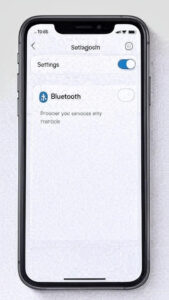
Step 2: Open the AirPods Case
- Place your AirPods inside the charging case.
- Keep the lid open and bring the case close to your iPhone or iPad.
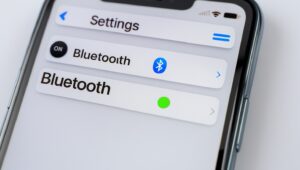
Step 3: Follow On-Screen Instructions
- A setup animation will appear on your iPhone or iPad screen.
- Tap Connect.
- If you have AirPods Pro or AirPods 3, you’ll also see instructions for features like noise cancellation and spatial audio.

Step 4: Confirm with Apple ID
- Your AirPods will automatically link to your Apple ID.
- This means they’ll also be available on any other Apple device signed in with the same Apple ID.
✅ Now your AirPods are connected! You can start listening immediately
How to Connect AirPods to Mac
If you’re using a MacBook, iMac, or Mac Mini, connecting AirPods is also simple:
Step 1: Open Bluetooth Settings
- On your Mac, click the Apple Menu ().
- Select System Settings (or System Preferences on older macOS).
- Go to Bluetooth.
Step 2: Put AirPods in Pairing Mode
- Place your AirPods inside the case and open the lid.
- Press and hold the setup button on the back of the case until the status light flashes white.
Step 3: Connect to AirPods
- On your Mac’s Bluetooth settings, look for AirPods in the device list.
- Click Connect.
Once connected, you can switch your Mac’s audio output to AirPods by clicking the Sound Control Center in the menu bar.
How to Connect AirPods to Apple Watch
If your AirPods are already paired with your iPhone, they will automatically connect to your Apple Watch. But you can also pair them directly:
- Open Settings on your Apple Watch.
- Tap Bluetooth.
- Put AirPods in pairing mode (open case and hold the button until white light flashes).
- Select AirPods from the device list.
Now you can enjoy music, podcasts, and calls directly from your wrist.
How to Connect AirPods to Apple TV
You can also pair AirPods with an Apple TV for private listening:
- On your Apple TV, go to Settings > Remotes and Devices > Bluetooth.
- Put AirPods in pairing mode.
- Select your AirPods from the device list.
How to Connect AirPods to Android Phones
Yes, AirPods also work with Android devices, although some advanced features may not be available.
Step 1: Enable Bluetooth
- Go to Settings > Bluetooth on your Android phone.
- Turn Bluetooth on.
Step 2: Put AirPods in Pairing Mode
- Place AirPods in the case and open the lid.
- Press and hold the setup button until the light flashes white.
Step 3: Connect
- On your Android device, look for AirPods in the list of available devices.
- Tap Pair.
While you won’t get Siri or seamless Apple ID syncing, you can still enjoy high-quality sound.
How to Connect AirPods to Windows PC
Connecting AirPods to Windows is just as easy:
- On your PC, go to Settings > Bluetooth & Devices > Add Device.
- Put AirPods in pairing mode (hold the button until white light flashes).
- Select AirPods from the list of available devices.
- Click Connect.
Now you can use AirPods for video calls, streaming, or music on your Windows laptop or desktop.
How to Connect AirPods to Multiple Devices
One of the best things about AirPods is that they can switch between Apple devices automatically when connected to the same Apple ID. For example:
- If you’re listening to music on your iPhone and start a Zoom call on your Mac, the AirPods will switch automatically.
- You can also manually choose AirPods as your audio device from the Control Center on iPhone or the menu bar on Mac.
Troubleshooting: What to Do if AirPods Won’t Connect
Sometimes AirPods won’t connect properly. Here are common fixes:
1. Reset Your AirPods
- Place AirPods in the case.
- Hold the setup button until the light flashes amber, then white.
- Reconnect them using the steps above.
2. Restart Bluetooth
- Turn Bluetooth off and on again on your device.
- Then try reconnecting AirPods.
3. Update Software
- Ensure your iPhone, Mac, or other device is running the latest version of iOS, macOS, or Windows.
4. Clean AirPods and Case
- Dirt or dust can block charging points, causing connection issues. Clean with a soft cloth.
5. Check Battery
- Make sure AirPods and the case are charged before attempting to connect.
Tips for a Better AirPods Experience
- Enable Automatic Ear Detection so music pauses when you take an AirPod out.
- Use Siri Shortcuts for hands-free control.
- Customize controls on AirPods Pro for noise cancellation or transparency mode.
- Name your AirPods in Bluetooth settings for easier recognition across devices.
FAQs About Connecting AirPods
1. How do I put AirPods in pairing mode?
Open the lid, press and hold the setup button on the back of the case until the light flashes white.
2. Can I use AirPods with non-Apple devices?
Yes. AirPods can connect to Android, Windows, and even smart TVs via Bluetooth.
3. Why won’t my AirPods connect?
Try resetting them, restarting Bluetooth, or updating your device’s software.
4. Can I connect AirPods to two devices at once?
AirPods can be linked to multiple devices but only play from one at a time. They switch automatically between Apple devices signed in with the same Apple ID.
5. Do AirPods work with Apple Watch without iPhone?
Yes, if your AirPods are paired directly to the Apple Watch, you can listen to music and podcasts without your iPhone.
6. Can I connect AirPods to a smart TV?
Yes, if the TV supports Bluetooth, you can pair AirPods just like any other Bluetooth headset.
7. Do AirPods support high-quality sound on Android?
Yes, but some Apple-exclusive features like spatial audio and Siri won’t work.
8. How do I know my AirPods are connected?
A sound will play when they connect, and you can also check in your device’s Bluetooth settings.
Final Thoughts
AirPods are designed to make wireless audio simple and enjoyable. Whether you’re connecting to an iPhone, Mac, Apple Watch, or even Android and Windows, the process is straightforward once you know the steps.
To recap:
- Open the case and put AirPods in pairing mode.
- Turn on Bluetooth on your device.
- Select AirPods from the available devices list.With this guide, you’ll never struggle to connect your AirPods again. Whether you’re at the gym, working, or relaxing at home, you’ll enjoy crystal-clear sound and the convenience of wireless listening.
Also read: how to change name on facebook