How to Fix Screen Flickering on Windows 10: A Complete Troubleshooting Guide
Screen flickering on Windows 10 can be incredibly frustrating. Whether you’re working, gaming, or streaming your favorite shows, a flickering screen can disrupt everything. Luckily, you’re not alone in facing this problem—and the good news is, it’s usually fixable.
In this detailed guide, we’ll walk you through more than 10 tried-and-tested methods to fix screen flickering on Windows 10. These solutions are easy to follow, even if you’re not very tech-savvy. From display drivers to faulty apps and hardware glitches, we’ve got it all covered.
What Causes Screen Flickering on Windows 10?
Understanding the root cause helps you apply the right solution. Here are the common culprits behind screen flickering:
- Outdated or corrupt display drivers
- Incompatible or faulty software
- Loose or damaged display cables
- Malware or system file corruption
- Improper refresh rate settings
14 Methods to fix screen flickering on Windows 10
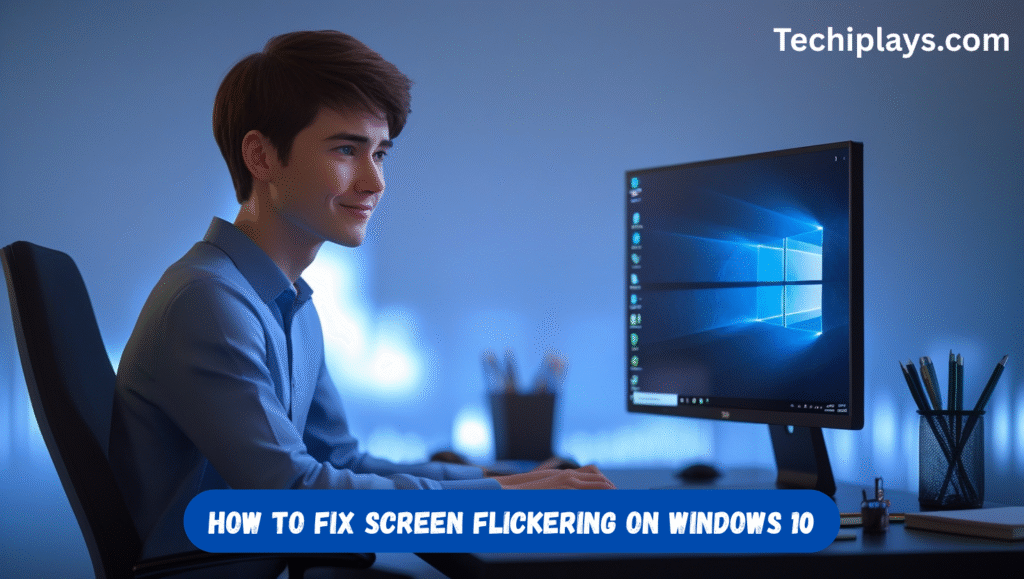
Below are 10+ methods on how to fix screen flickering on windows 10, You can try these methods one by one until fixing the issue. These methods are proven, but because of lack awareness about the exact issue, everyone must try all these methods one by one. Everyone has his own kind of problem that causes screen flickering on windows 10. So check which option and method will work for you.
Method 1: Check Task Manager for Flickering
Before jumping into fixes, you should try identifying whether the problem is hardware- or software-related. One simple way to do that is by using the Task Manager. If the flickering affects Task Manager itself, it’s likely a hardware or driver issue. If not, it could be an app causing the problem.
Steps:
1. Press **Ctrl + Shift + Esc** to open Task Manager.
2. Observe the screen behavior:
* If **Task Manager flickers**, it’s likely a **driver or hardware issue**.
* If **only other parts of the screen flicker**, it’s likely a **software problem**.
This diagnostic step will help you decide which path to take.
Method 2: Update or Roll Back Display Drivers
Display drivers often go overlooked, but they’re one of the main culprits behind screen flickering. If your drivers are outdated, corrupted, or incompatible, they can cause your display to behave erratically.
To Update the Driver:
1. Right-click **Start** and choose **Device Manager**.
2. Expand **Display adapters**.
3. Right-click your graphics card and select **Update driver**.
4. Choose **Search automatically for drivers**.
To Roll Back Driver:
1. In Device Manager, right-click your GPU and choose **Properties**.
2. Under the **Driver** tab, click **Roll Back Driver** if the option is available.
Method 3: Uninstall Problematic Applications
Some software applications are known to conflict with Windows 10 display rendering. Security programs, audio software, and outdated apps might interfere with the screen refresh process and cause flickering.
Apps Known to Cause Issues:
- Norton Antivirus
- iCloud
- IDT Audio
- Older Office programs
Steps to Uninstall Apps:
1. Press **Windows + I** to open Settings.
2. Go to **Apps > Installed apps**.
3. Find the app, click the three-dot menu, and choose **Uninstall**.
Restart your system and check if the issue resolves.
Method 4: Boot Into Safe Mode
Safe Mode is a diagnostic environment in Windows 10. It disables third-party drivers and unnecessary apps, helping you isolate the issue. If the flickering stops in Safe Mode, it’s likely caused by software or drivers.
How to Boot into Safe Mode:
1. Press **Windows + R**, type `msconfig`, and hit **Enter**.
2. Click on the **Boot** tab.
3. Check **Safe boot** and select **Minimal**.
4. Click **Apply** and **OK**, then restart.
Observe if the screen still flickers in Safe Mode.
Method 5: Change Refresh Rate
Sometimes the refresh rate settings are not compatible with your display. This can result in screen flickering or jittery visuals. Setting a more stable refresh rate may solve the issue.
Steps:
1. Right-click the desktop and choose **Display settings**.
2. Scroll down to **Advanced display settings**.
3. Under **Refresh rate**, try a different setting like 60Hz or 75Hz.
Make sure you hit **Apply** to save the changes.
Method 6: Disable Windows Desktop Manager
The Windows Desktop Window Manager handles visual effects and themes. Occasionally, it may cause screen issues, especially on lower-end hardware. Disabling it temporarily can help troubleshoot the flickering.
Steps:
1. Press **Windows + R**, type `services.msc`, and press **Enter**.
2. Scroll to **Desktop Window Manager Session Manager**.
3. Right-click it, choose **Properties**, and set Startup type to **Disabled**.
4. Click **Stop**, then **OK**.
Note: This may affect transparency and visual effects.
Method 7: Check for Malware
Malware or viruses can tamper with display settings and system files, causing screen flickering. It’s essential to ensure your system is clean.
To Scan Your PC:
1. Open **Windows Security** from the Start menu.
2. Go to **Virus & threat protection**.
3. Click **Quick scan** or **Full scan** for deeper inspection.
Use trusted third-party tools like Malwarebytes if necessary.
Method 8: Run System File Checker (SFC)
Corrupt or missing system files can lead to display anomalies, including screen flickering. Windows offers built-in tools to scan and fix these.
Steps:
1. Right-click the Start menu and choose **Command Prompt (Admin)** or **Windows Terminal (Admin)**.
2. Type: `sfc /scannow` and press **Enter**.
3. Wait for the scan to complete and follow the instructions.
Method 9: Reinstall Display Driver
If updating or rolling back drivers doesn’t help, a clean reinstall might do the trick. This eliminates any conflicts or corruptions in the driver files.
Steps:
1. Go to **Device Manager**.
2. Expand **Display adapters**.
3. Right-click the driver and choose **Uninstall device**.
4. Reboot your PC. Windows will automatically reinstall the driver.
Or visit your GPU manufacturer’s site (NVIDIA, AMD, Intel) for the latest driver.
Method 10: Perform a Clean Boot
A clean boot starts Windows with a minimal set of drivers and startup programs. This can help you pinpoint whether a background program is causing the issue.
Steps:
1. Press **Windows + R**, type `msconfig`, and hit **Enter**.
2. Under the **Services** tab, check **Hide all Microsoft services**, then click **Disable all**.
3. Go to the **Startup** tab and click **Open Task Manager**.
4. Disable all items. Restart your PC.
Re-enable items one by one to identify the issue.
Method 11: Try an External Monitor
Using an external monitor can help determine whether the issue lies with your screen or with Windows itself. It’s a good diagnostic step for laptop users.
Steps:
1. Connect your laptop to an external display using HDMI or VGA.
2. Check if the external monitor also flickers.
If the external monitor works fine, your laptop screen might be faulty.
Method 12: Check Physical Connections
Sometimes the simplest issues are physical. A loose or damaged display cable can disrupt the signal, leading to flickering. This method is particularly useful for desktop users.
What to Do:
* Reseat HDMI, VGA, or DisplayPort cables.
* Try a different cable.
* Test the monitor on another PC.
Replace any cable that looks worn or frayed.
Method 13: Update BIOS or UEFI
Outdated BIOS firmware can sometimes conflict with display or power settings. It’s a riskier method, but worth considering if other methods fail.
Important: Only do this if other methods fail and you’re confident.
Steps:
1. Go to your motherboard manufacturer’s website.
2. Download the latest BIOS/UEFI version.
3. Follow their update instructions carefully.
Always back up data before flashing BIOS.
Method 14: Reset Windows (As a Last Resort)
If nothing else works, resetting your PC could be the ultimate fix. It reinstalls Windows, removes problematic software, and restores display settings.
Steps:
1. Go to **Settings > Update & Security > Recovery**.
2. Under **Reset this PC**, click **Get started**.
3. Choose **Keep my files** or **Remove everything**.
A fresh start can often resolve stubborn issues.
FAQs on how to fix Screen Flickering on Windows 10
Q1: Can overheating cause screen flickering?
Yes. Overheating GPUs or CPUs can cause graphical glitches, including flickering.
Q2: Is this a sign I need a new monitor?
Not always. Try all the software fixes first. Only consider replacing the monitor if none of them work.
Q3: Should I use third-party driver update tools?
Stick to Windows Update or manufacturer websites for safety.
Q4: Why does flickering happen only when gaming?
This could be a GPU driver issue or game-specific settings. Try lowering in-game graphics settings.
Q5: Is flickering dangerous for my hardware?
It’s not usually harmful but can indicate an underlying problem that may worsen over time.
Conclusion
Screen flickering on Windows 10 is a common but solvable problem. Whether it’s a software bug, driver issue, or a hardware fault, one of the methods listed above should help you get your display back to normal.
Start with simple diagnostics like checking Task Manager and updating drivers, then move on to more involved fixes like Safe Mode or BIOS updates. Don’t forget to scan for malware and ensure your system files are intact.
If you’ve tried everything and the problem persists, it might be time to consult a technician or consider hardware replacement.
Have you faced this issue before? Let us know in the comments which method worked for you—or if you found another solution worth sharing!

