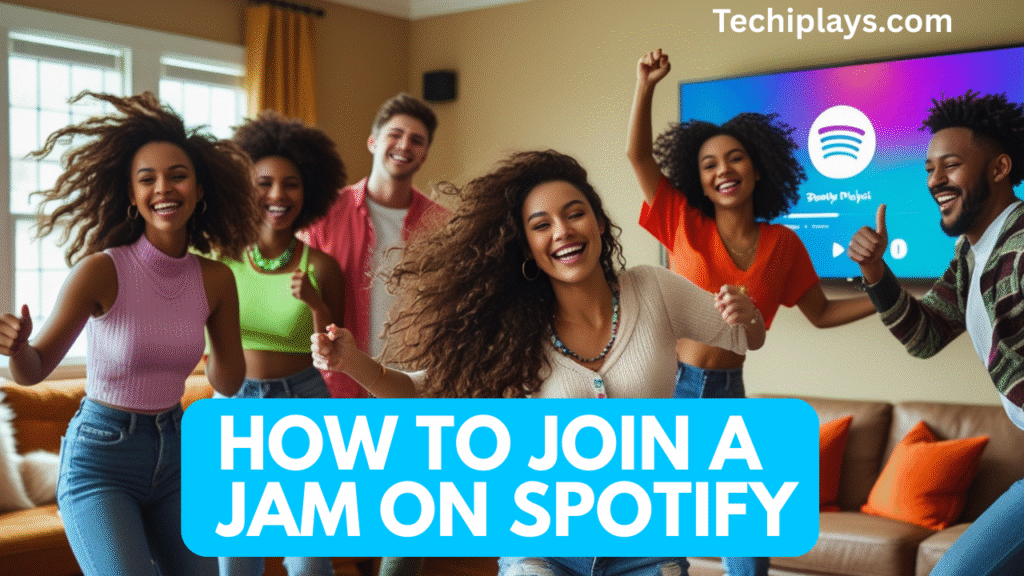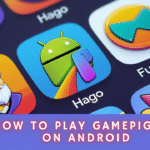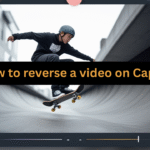How to Join a Jam on Spotify: The Complete Guide for Music Lovers
Spotify has always been at the forefront of making music more social and interactive. With the introduction of How to Join a Jam on Spotify, the platform has transformed how users listen, share, and enjoy music together in real-time. Whether you’re at a party, on a road trip, or chilling with friends, Spotify Jam allows everyone to be part of a collective listening experience.
But if you’re wondering how to join a jam on Spotify, this step-by-step guide will walk you through everything — from what Spotify Jam is, to how you can join and host one, and even troubleshooting tips. By the end of this article, you’ll be ready to make every listening session more engaging and fun.
What is Spotify Jam?
Spotify Jam is a real-time shared listening feature that allows multiple users to control and contribute to a single playlist session. Think of it as a collaborative DJ booth powered by Spotify. Instead of one person dictating the vibe, everyone in the Jam gets a say in what plays next.
Key Features of Spotify Jam:
- Multiple users can add songs to a shared queue.
- Hosts can control playback while allowing guests to contribute.
- Works both online and offline with people nearby.
- Perfect for parties, study groups, family gatherings, or even virtual hangouts.
This feature is part of Spotify’s push to create a social music experience, making it different from just sharing playlists.
Benefits of Joining a Spotify Jam
Before we jump into the “how-to,” let’s quickly explore why you should use Spotify Jam:
- Shared Music Experience – Everyone gets to participate, not just the person holding the phone.
- Discover New Music – Friends often add songs you’ve never heard, expanding your taste.
- Perfect for Events – Parties, picnics, and workouts feel more inclusive when the playlist is built by everyone.
- Easy to Use – No need for complex apps — it’s already built into Spotify.
- Control as Host – The person starting the Jam can manage playback, ensuring the vibe stays consistent.
How to Join a Jam on Spotify (Step-by-Step)
Joining a Spotify Jam is simple, but the steps differ slightly depending on how you’re invited. You can join through a link, QR code, or Bluetooth/Nearby sharing.
Here’s a complete guide:
Step 1: Open Your Spotify App
- Make sure you have the latest version of the Spotify app installed on your iOS or Android device.
- Log in to your account (Free and Premium users can join, but hosting works better with Premium).

Step 2: Receive the Jam Invite
The host (the person who started the Jam) can invite you in several ways:
- Direct Link – You’ll receive a clickable invite link via WhatsApp, Messenger, or any messaging app.
- QR Code – The host shows a QR code on their phone screen that you can scan.
- Nearby Sharing – If you’re in the same space, Spotify may automatically suggest the Jam under “Nearby Jams.”
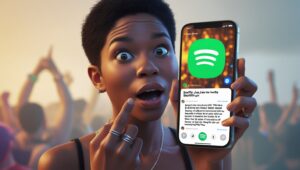
Step 3: Join the Jam
- If it’s a link: Tap the invite link, and it will automatically open Spotify and take you to the Jam.
- If it’s a QR code: Open Spotify, tap the camera icon in the search bar, and scan the code.
- If it’s Nearby Sharing: Look for a pop-up saying “Join Jam” and tap it.

Once you’re in, you’ll see the shared playlist/queue.
Step 4: Start Adding Music
- Tap the “Add to Queue” button to search and add your favorite songs.
- You can also suggest tracks already in your playlists.
- Everyone’s contributions appear in the same queue, making the Jam a truly collaborative playlist.

Step 5: Enjoy the Session
- The host controls playback (play, pause, skip).
- All participants can add songs, but only the host can remove tracks or end the Jam.
- The session continues until the host decides to stop it.

How to Host a Spotify Jam (Bonus)
If you’re not just joining but want to start your own Jam, here’s how:
- Open Spotify and play any song.
- Tap the “Connect” button (the small speaker icon).
- Select “Start a Jam.”
- Invite friends via link, QR code, or nearby sharing.
- Control playback and manage the vibe while letting others contribute.

Common Issues When Joining a Spotify Jam (And Fixes)
Sometimes things don’t go smoothly. Here are common problems and solutions:
- Problem: Can’t find the Jam invite
Solution: Ask the host to resend the link or show the QR code. - Problem: Spotify app not responding
Solution: Update your app to the latest version or restart your device. - Problem: Joined but can’t add songs
Solution: Check your internet connection or confirm that the host hasn’t restricted contributions. - Problem: Jam session ended suddenly
Solution: The host may have ended it. Ask them to restart.
Tips to Get the Most Out of Spotify Jam
- Keep It Balanced – Encourage everyone to add songs so the playlist reflects everyone’s taste.
- Use Themes – Create Jams around moods like “Chill Vibes,” “Workout Pump,” or “Throwback 2000s.”
- Set Rules – For bigger groups, ask participants not to spam the queue with too many songs.
- Experiment – Use Spotify’s recommendations to discover tracks that match the vibe.
- Rotate Hosts – Let different friends host each time for variety.
Why Spotify Jam is a Game-Changer
Spotify Jam is more than just a playlist feature; it’s a social music revolution. Before, people would pass around an AUX cord or argue over who gets to DJ at a party. Now, Spotify has digitized that experience, making it seamless and fair.
It also fits into Spotify’s broader goal of becoming a social audio platform. By making music collaborative, Spotify is ensuring users spend more time in-app and connect music with social bonding.
Friendly FAQs About How to Join a Jam on Spotify
- Do you need Spotify Premium to join a Jam?
No, Free users can join a Jam. However, Premium users get the best experience, especially when hosting. - How many people can join a Spotify Jam?
There’s no strict limit, but typically 32 people can join for a smooth experience. - Can I join a Spotify Jam remotely?
Yes. As long as you have the invite link, you can join from anywhere — not just in the same room. - Can I remove songs from the Jam queue?
Only the host can remove songs. Participants can only add. - Is Spotify Jam available on desktop?
Currently, Spotify Jam is optimized for the mobile app (iOS and Android).
Final Thoughts
Joining a Spotify Jam is simple, fun, and a great way to make music a shared experience. Whether you’re vibing at home, driving with friends, or throwing a party, Jams ensure that everyone gets to be the DJ.
To join, all you need is an invite link, QR code, or nearby sharing — and in seconds, you’ll be contributing to the playlist. With Spotify Jam, music is no longer a solo experience; it’s a community celebration of sound.
So next time you and your friends gather, don’t argue over who plays the music. Just start or join a Spotify Jam and let the vibes flow.
Also Read: How to Play GamePigeon on Android: A Complete Guide