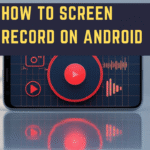How to Reconnect Apple Watch: A Complete Step-by-Step Guide
Apple Watch is one of the most popular smartwatches in the world, offering seamless integration with iPhone, advanced health tracking, notifications, and productivity features. However, like any tech device, it can sometimes lose connection with your iPhone or Wi-Fi. When this happens, you may notice missing notifications, syncing issues, or a message that your Apple Watch is “Disconnected.”
If you are facing this problem, don’t worry. Reconnecting your Apple Watch is usually simple and can be done in a few easy steps. In this article, we’ll explain everything you need to know about
How to Reconnect Apple Watch: A Complete Step-by-Step Guide
including reasons for disconnection, troubleshooting tips, and a full step-by-step guide.
Why Does Apple Watch Disconnect?
Before jumping into solutions, it’s important to understand why your Apple Watch may get disconnected. Some common reasons include:
- Bluetooth Issues – If Bluetooth is turned off on your iPhone, your Apple Watch will not connect.
- Wi-Fi or Cellular Problems – Weak or unstable internet connections can cause disconnections.
- Software Glitches – Outdated software or minor bugs may break the connection between devices.
- iPhone and Watch Not in Range – The Apple Watch uses Bluetooth for most functions, so if your iPhone is far away, the watch may disconnect.
- Unpaired Device – If you reset your Apple Watch or iPhone, the devices may need to be paired again.
Understanding these reasons helps you figure out the best solution to reconnect.
How to Reconnect Apple Watch to iPhone
Here’s the most common method to reconnect your Apple Watch to your iPhone:
Step 1: Check Bluetooth and Wi-Fi
- On your iPhone, go to Settings > Bluetooth and make sure Bluetooth is turned on.
- Ensure Wi-Fi is enabled on both devices.

Step 2: Restart Both Devices
- Restart your Apple Watch: Press and hold the side button until you see the power slider, then drag it to turn off. Hold the button again to restart.
- Restart your iPhone: Hold the power button and slide to power off, then turn it back on.

Step 3: Reopen the Watch App
- On your iPhone, open the Watch app.
- Your iPhone should attempt to reconnect automatically.

Step 4: Manually Reconnect (if needed)
- If the devices do not reconnect, open the Control Center on your Apple Watch by swiping up.
- Look for the green iPhone icon. If it’s red or shows a disconnected symbol, tap it to try reconnecting manually.
How to Reconnect Apple Watch After Reset
If you have reset your Apple Watch or iPhone, you’ll need to set up the watch again:
- Turn on Apple Watch by holding the side button until you see the Apple logo.
- Bring your iPhone close to your Apple Watch.
- A message should appear on your iPhone screen: “Use your iPhone to set up this Apple Watch.”
- Tap Continue or open the Watch app > Start Pairing.
- Follow the on-screen instructions to pair your watch again.
- Restore from a backup if you want your previous settings, apps, and data.

How to Reconnect Apple Watch to New iPhone
If you recently bought a new iPhone, you will need to reconnect your Apple Watch to it:
- Unpair Apple Watch from Old iPhone
- Open the Watch app on your old iPhone.
- Go to All Watches > Info (i) next to your watch > Unpair Apple Watch.
- This will back up your watch data automatically.
- Set Up New iPhone and sign in with your Apple ID.
- Pair Apple Watch with New iPhone
- Turn on the watch and hold it near the new iPhone.
- Open the Watch app on the new iPhone.
- Follow the steps to restore from backup or set it up as new.
This method ensures you don’t lose your health and activity data.
How to Reconnect Apple Watch to Wi-Fi
Sometimes your Apple Watch disconnects because of Wi-Fi problems. To reconnect:
- Open Settings > Wi-Fi on your Apple Watch.
- Choose a Wi-Fi network and enter the password if required.
- Make sure your iPhone is also connected to the same Wi-Fi network.
For Apple Watch models with cellular capability, check if your data plan is active.
How to Reconnect Apple Watch Without Resetting
You don’t always need to reset your devices to fix connection problems. Here are some quick fixes:
- Toggle Airplane Mode: Turn it on and off on both devices.
- Update Software: Go to Settings > General > Software Update on both iPhone and Apple Watch.
- Forget and Re-pair Bluetooth: On iPhone, go to Bluetooth settings, select Apple Watch, and tap Forget This Device. Then re-pair it using the Watch app.
Common Apple Watch Reconnection Problems (and Fixes)
1. Apple Watch Still Not Connecting to iPhone
- Make sure both devices are signed in with the same Apple ID.
- Check if two-factor authentication is enabled.
2. Notifications Not Coming Through After Reconnection
- On iPhone, go to Watch app > Notifications and ensure apps are enabled.
- Make sure Do Not Disturb or Focus Mode is not blocking notifications.
3. Apple Watch Disconnects Randomly
- Reset network settings on iPhone: Settings > General > Reset > Reset Network Settings.
- Avoid interference by keeping other Bluetooth devices away.
Pro Tips for Keeping Apple Watch Connected
- Keep your iPhone and Apple Watch within Bluetooth range (about 30 feet).
- Regularly update both devices for bug fixes and improvements.
- Avoid frequently turning off Bluetooth or Wi-Fi.
- Enable iCloud backup so your Apple Watch data is safe even if you reset.
FAQs About Reconnecting Apple Watch
Q1. Why does my Apple Watch keep disconnecting from my iPhone?
Apple Watch may disconnect due to Bluetooth being off, weak Wi-Fi, low battery, outdated software, or the iPhone being too far away. Reconnecting usually requires checking Bluetooth/Wi-Fi and restarting both devices.
Q2. How do I manually reconnect my Apple Watch to my iPhone?
Swipe up on your Apple Watch to open Control Center. If you see a red iPhone icon, tap it or bring your iPhone closer. You can also open the Watch app on your iPhone to reconnect.
Q3. Do I lose my data if I unpair and reconnect my Apple Watch?
No, your Apple Watch automatically creates a backup on your iPhone before unpairing. When you reconnect, you can restore from that backup to get your settings, apps, and health data back.
Q4. How do I reconnect Apple Watch after resetting my iPhone?
After resetting your iPhone, turn on your Apple Watch and hold it near your iPhone. The pairing screen will appear. Open the Watch app, tap Start Pairing, and restore from backup if available.
Q5. Can I reconnect my Apple Watch without resetting it?
Yes. You can try toggling Airplane Mode, turning Bluetooth off and on, or restarting both devices. Resetting should be your last option if other methods fail.
Q6. How do I reconnect Apple Watch to a new iPhone?
First, unpair the watch from your old iPhone (this creates a backup). Then, on your new iPhone, open the Watch app and pair it again. Choose to restore from backup so you don’t lose your data.
Q7. How do I reconnect Apple Watch to Wi-Fi?
On your watch, go to Settings > Wi-Fi, select your Wi-Fi network, and enter the password if needed. Ensure your iPhone is connected to the same network for smooth syncing.
Q8. My Apple Watch says “Disconnected” even when it’s near my iPhone. What should I do?
Try turning Bluetooth and Wi-Fi off and on, restarting both devices, and ensuring they’re signed into the same Apple ID. If the issue continues, unpair and re-pair the watch.
Q9. How do I know if my Apple Watch is connected properly?
Swipe up on the watch face to open Control Center. If you see a green iPhone icon, your watch is connected. A red icon means it’s disconnected.
Q10. Why don’t I get notifications after reconnecting Apple Watch?
Check Notification settings in the Watch app on your iPhone. Also, make sure Focus mode or Do Not Disturb is not blocking notifications. Restarting both devices may also fix the issue.
Conclusion
Reconnecting your Apple Watch is usually quick and easy, whether you’re fixing a simple Bluetooth glitch, connecting after a reset, or setting up with a new iPhone. By following the steps in this guide, you can solve most connection issues without losing data.
Remember to keep your devices updated, ensure Bluetooth and Wi-Fi are turned on, and use the Watch app for smooth pairing. With these tips, your Apple Watch will stay connected and ready to assist you throughout the day.
Also read: How to reconnect airpods