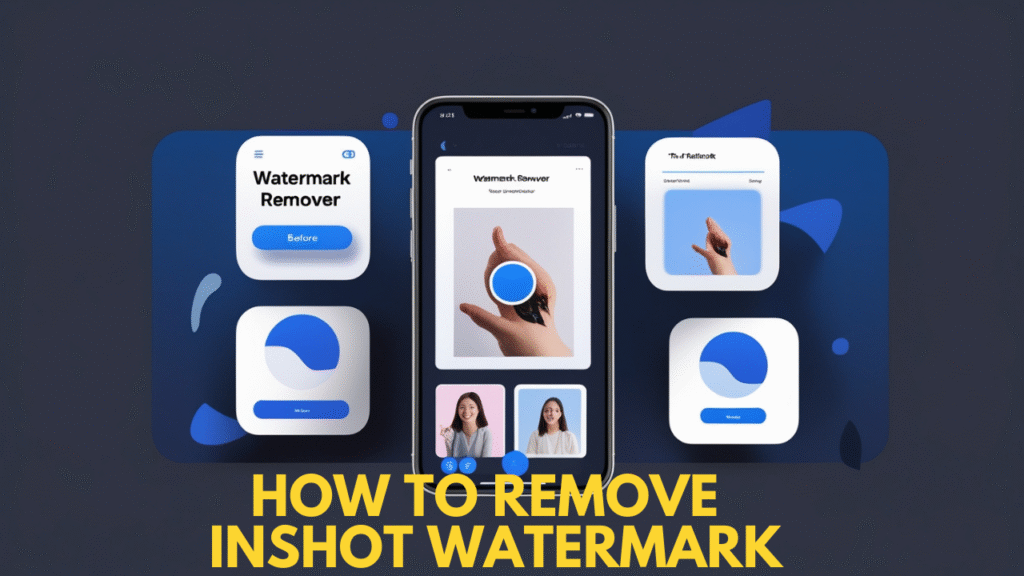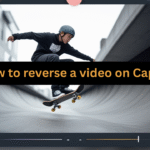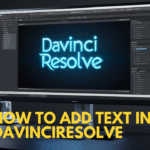How to Remove InShot Watermark: Complete Guide (2025)
InShot is one of the most popular video editing apps available for Android and iOS. It’s widely loved for its easy-to-use interface, powerful editing tools, and social media-friendly features. From trimming, cutting, and merging clips to adding filters, transitions, and effects, InShot has become the go-to app for content creators, influencers, and vloggers.
However, there’s one thing that many users find frustrating – the InShot watermark. Every time you export a video from the free version of the app, it leaves a watermark at the bottom corner. While this is common with most free editing software, it can make your videos look less professional.
The good news is that there are several ways to remove the InShot watermark, both legally and effectively. In this detailed guide, we’ll cover everything you need to know about watermark removal, including free methods, premium options, and tips for professional-looking videos.
Why Does InShot Add a Watermark?
Before learning how to remove it, it’s important to understand why the watermark exists.
- Promotion: The watermark acts as a form of branding for InShot. It helps promote their app whenever someone shares a video online.
- Free vs Paid Model: Since InShot is free to download, the watermark is their way of encouraging users to upgrade to the Pro version.
- Copyright & Ownership: Watermarks protect the developer’s intellectual property and ensure credit for their software.
So, removing the watermark legally often means upgrading or using in-app features. But don’t worry – there are multiple options depending on your budget.
Methods to Remove InShot Watermark
Here are the most reliable methods to get rid of the watermark without compromising video quality:
1. Remove Watermark Using InShot App (Free Method)
InShot provides a built-in option to remove the watermark for free. When you’re about to export a video, the app shows a watermark option. Sometimes, you’ll see a “Remove once free” button, which allows you to delete the watermark by watching an ad.
Steps:
- Edit your video in InShot.
- Tap the Export button.
- When the watermark appears, tap Remove once free.
- Watch a short ad (usually 15–30 seconds).
- The watermark will be removed from that export.

✅ Pros: Free, quick, no third-party apps needed.
❌ Cons: Only works one video at a time, requires internet connection, sometimes ads may not load.
2. Upgrade to InShot Pro (Permanent Solution)
If you create videos regularly, the best and most professional solution is to upgrade to InShot Pro. This subscription-based version removes the watermark permanently and unlocks premium filters, transitions, effects, and stickers.
Pricing (as of 2025)
- Monthly: Around $3.99
- Yearly: Around $14.99
- One-time purchase: Around $34.99
Steps to Upgrade:
- Open the InShot app.
- Go to the Pro section (usually marked with a crown icon).
- Choose your preferred subscription plan.
- Complete payment via Google Play Store or Apple App Store.
- Enjoy watermark-free videos forever.
![]()
✅ Pros: Permanent removal, access to all features, best for professionals.
❌ Cons: Requires payment.
3. Crop the Watermark Out
If you don’t want to pay and the free option isn’t available, you can remove the watermark by cropping the video.
Steps:
- Open your video in InShot.
- Use the Canvas or Crop tool.
- Adjust the frame until the watermark is no longer visible.
- Export the video.

✅ Pros: Free, works offline.
❌ Cons: May cut out important parts of the video, reduces original frame size.
4. Cover the Watermark with a Sticker or Text
Another trick is to cover the watermark with a sticker, logo, or text element. This doesn’t technically remove it but hides it from viewers.
Steps:
- Import your video into InShot.
- Tap Sticker or Text tool.
- Place an icon, emoji, or your own brand logo over the watermark.
- Adjust opacity and size for a natural look.
- Export the video.
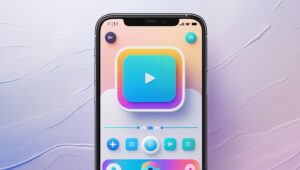
✅ Pros: Free, adds customization, promotes your own brand.
❌ Cons: Not a true removal, may look unprofessional if not aligned properly.
5. Use Third-Party Watermark Remover Apps
There are apps and software designed specifically for removing watermarks from videos, such as:
- Remove & Add Watermark
- Video Eraser – Remove Logo
- Apowersoft Watermark Remover
Steps:
- Download a watermark remover app.
- Import your InShot video.
- Use the “Remove Watermark” feature.
- Export the cleaned video.
![]()
✅ Pros: Simple, no cropping required.
❌ Cons: May reduce video quality, risk of ads or malware in free apps.
6. Use Desktop Software for Advanced Editing
If you prefer editing on a computer, professional video editing software like Adobe Premiere Pro, Filmora, or Movavi can remove or mask watermarks effectively.
Steps:
- Transfer your video to a computer.
- Import it into video editing software.
- Use masking, cropping, or blurring techniques.
- Export in high quality.

✅ Pros: Best quality, more editing control.
❌ Cons: Requires PC software, time-consuming.
Which Method is Best?
- For casual users: Use the free ad-based removal option.
- For professionals & creators: Upgrade to InShot Pro for a seamless experience.
- For occasional editing without spending money: Use cropping or covering methods.
- For advanced editing: Go with desktop software.
Tips for Professional Videos Without Watermarks
- Invest in Premium Tools: If you’re serious about content creation, apps like InShot Pro, CapCut, or Adobe Premiere Rush are worth paying for.
- Use Your Own Branding: Instead of hiding the watermark with random stickers, add your logo for consistent branding.
- Export in High Quality: Always export in 1080p or higher for professional results.
- Avoid Over-Editing: Keep videos clean and minimal; too many filters or overlays can reduce quality.
- Plan Your Canvas Size: Adjust the frame before editing to avoid needing to crop later.
FAQs About Removing InShot Watermark
1. Can I remove the InShot watermark permanently for free?
No. The free method only works once per export. For permanent removal, you must purchase InShot Pro.
2. Will cropping affect video quality?
Yes, cropping reduces the frame size and may cut out parts of your video, but it’s effective for quick fixes.
3. Is it legal to use third-party apps to remove watermarks?
Yes, but it may violate InShot’s terms of service. The safest and most professional way is to buy InShot Pro.
4. Can I add my own watermark instead of InShot’s?
Yes! InShot allows you to add stickers, logos, or text that can act as your watermark.
5. Does InShot Pro have a lifetime purchase option?
Yes, InShot Pro offers a one-time payment option to remove the watermark forever.
Final Thoughts
The InShot watermark may seem annoying at first, but it’s simply part of using a free app. Thankfully, you have multiple ways to remove or hide it, ranging from free ad-based removals to Pro subscriptions for serious creators.
If you’re just starting out, try the free method or cover it with stickers. But if you’re planning to upload content consistently on YouTube, Instagram, or TikTok, upgrading to InShot Pro is the best long-term investment.
By removing the watermark, your videos will look cleaner, more professional, and brand-focused, helping you stand out in today’s competitive world of content creation.
Also Read: How to Reverse a Video on CapCut: A Complete Guide