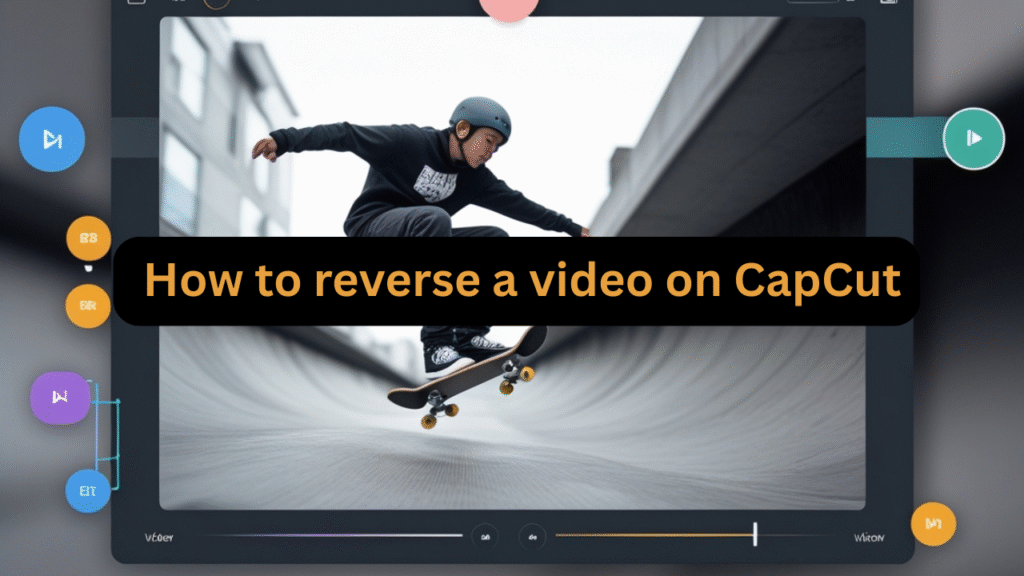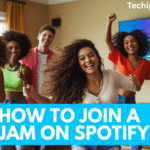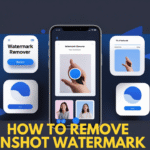How to Reverse a Video on CapCut: A Complete Step-by-Step Guide
Video editing has become an essential skill for content creators, social media enthusiasts, and even businesses looking to create engaging visual content. One of the most creative effects you can use in video editing is the reverse video effect. It instantly makes a clip stand out by playing it backward—turning simple movements into mesmerizing sequences. Whether you’re creating TikToks, Instagram Reels, YouTube Shorts, or professional edits, reversing a video is an attention-grabbing trick.
Among many editing tools available today, CapCut has gained massive popularity because of its beginner-friendly interface, professional features, and availability on mobile and desktop. If you’re wondering how to reverse a video on CapCut, this detailed guide will walk you through every step, explain why this effect is so powerful, and share tips for making your videos go viral.
Why Use the Reverse Effect in Videos?
Before diving into the tutorial, it’s important to understand why reversing a video is such a powerful editing trick:
- Entertainment Value – Playing a clip backward makes ordinary actions funny, surprising, or magical.
- Creative Storytelling – Reversing certain clips can create suspense, mystery, or artistic effects.
- Highlighting Moments – Perfect for showing slow-motion tricks like pouring water, popping balloons, or skateboard stunts.
- Engagement on Social Media – Eye-catching effects increase watch time and help your videos perform better on TikTok, Reels, and Shorts.
- Professional Touch – Even simple edits like reversing can make your content look polished.
Now, let’s explore how you can do this effortlessly using CapCut.
Step-by-Step Guide: How to Reverse a Video on CapCut (Mobile)
CapCut is available on both iOS and Android, and the mobile version is the most commonly used. Here’s how to reverse a video on your phone:
Step 1: Download and Open CapCut
- Install CapCut from the App Store (iOS) or Google Play Store (Android).
- Open the app and tap New Project to start editing.

Step 2: Import Your Video
- Select the video you want to reverse from your phone’s gallery.
- Tap Add to load it into the editing timeline.
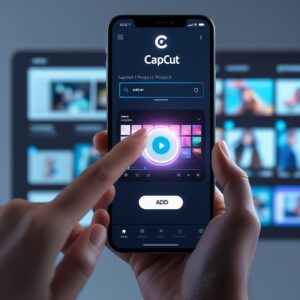
Step 3: Select the Video Clip
- Tap on the clip in the timeline to highlight it.
- The toolbar with editing options will appear at the bottom.

Step 4: Find the Reverse Option
- Scroll through the toolbar and look for the Reverse option.
- Tap it, and CapCut will begin processing the clip.

Step 5: Wait for Processing
- The app will take a few seconds (depending on video length and size) to reverse the footage.
- Once done, your clip will automatically play backward.

Step 6: Preview and Adjust
- Tap the play button to preview your reversed video.
- If needed, combine it with other effects like slow motion, music sync, or filters to make it more engaging.
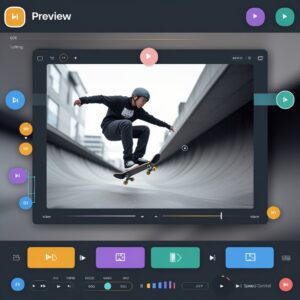
Step 7: Export the Video
- When satisfied, tap the Export button in the top-right corner.
- Choose your preferred resolution (720p, 1080p, or 4K).
- Save the video to your device or share directly to TikTok, Instagram, or YouTube.
How to Reverse a Video on CapCut (Desktop)
CapCut also has a desktop version for Windows and Mac. The steps are similar but slightly different:
- Download and Install CapCut Desktop from the official website.
- Open CapCut and click New Project.
- Import your video by dragging it into the media library.
- Drag the clip onto the timeline.
- Right-click the clip and select Reverse from the dropdown menu.
- Wait while the program processes the reversal.
- Preview the result and apply additional edits.
- Export your video in the desired format and resolution.
The desktop version is especially useful for longer videos or professional projects, as it offers faster processing and more editing features.
Advanced Tips for Reversing Videos in CapCut
Reversing alone can make your video unique, but combining it with other effects can make it go viral. Here are some pro tips:
1. Combine Reverse with Slow Motion
Slow down the reversed video to make movements more dramatic. This is perfect for water splashes, hair flips, or action scenes.
2. Add Music or Sound Effects
Reversed videos feel incomplete without sound. You can:
- Use reversed audio for a surreal effect.
- Add background music that matches the reversed action.
- Insert fun sound effects like “rewind” or “whoosh.”
3. Loop Forward and Backward
Duplicate your clip and place the normal version before the reversed one. This creates a loop effect where actions go forward and then backward seamlessly.
4. Combine with Transitions
CapCut offers stylish transitions like glitch, fade, and zoom. Adding these between reversed and normal clips keeps viewers hooked.
5. Use Reverse for Storytelling
Instead of reversing the whole video, reverse only certain scenes to emphasize drama or mystery. For example:
- Show an object falling, then reverse it back into the hand.
- Show someone walking away, then reverse it to make them “return.”
Common Problems in How to Reverse a Video on CapCut
While reversing videos in CapCut is simple, you may run into a few issues:
- Video Takes Too Long to Reverse
- Long, high-resolution videos take more time. Consider trimming the clip before reversing.
- Audio Doesn’t Reverse Automatically
- By default, CapCut doesn’t reverse audio. If you want reversed sound, extract the audio, then reverse it separately.
- Exported Video Quality is Low
- Always choose at least 1080p export for better clarity, especially if posting on TikTok or YouTube.
- App Crashes or Freezes
- Update CapCut to the latest version.
- Clear storage space on your device.
Creative Ideas for Reversed Videos on Social Media
If you want your reversed videos to go viral, try these content ideas:
- Food & Drinks: Pouring coffee backward into the cup, spilling milk back into the carton, or eating food in reverse.
- Sports Tricks: Skateboard flips, basketball shots, or soccer kicks.
- Nature & Elements: Waves going back into the ocean, raindrops flying upward, fire being “unlit.”
- Daily Actions: Walking backward, tearing paper that re-forms, or dropping objects that fly back into your hand.
- Artistic Shots: Painting or drawing in reverse, giving the illusion of “erasing into creation.”
SEO Benefits of Using Reversed Video Content
If you’re using reversed videos for marketing or growing on social platforms, here’s why they work well:
- Increased Engagement: Unique effects increase likes, shares, and comments.
- Higher Watch Time: Viewers often replay reversed videos to understand the trick.
- Boost in Algorithm Ranking: Platforms like TikTok reward engaging, creative content with more visibility.
- Brand Creativity: Businesses can use reverse edits for product reveals, ads, and storytelling.
Final Thoughts
Reversing a video is one of the simplest yet most impactful editing techniques available. With CapCut, you don’t need advanced skills or expensive software to achieve professional-quality results. Whether you’re editing on mobile or desktop, the reverse effect is just a few taps away.
By combining it with slow motion, music, and transitions, you can transform ordinary clips into viral-worthy content that captures attention across platforms like TikTok, Instagram, and YouTube.
So, if you’re ready to wow your audience, open CapCut today and start experimenting with the reverse feature. The possibilities are endless—and your creativity is the only limit.