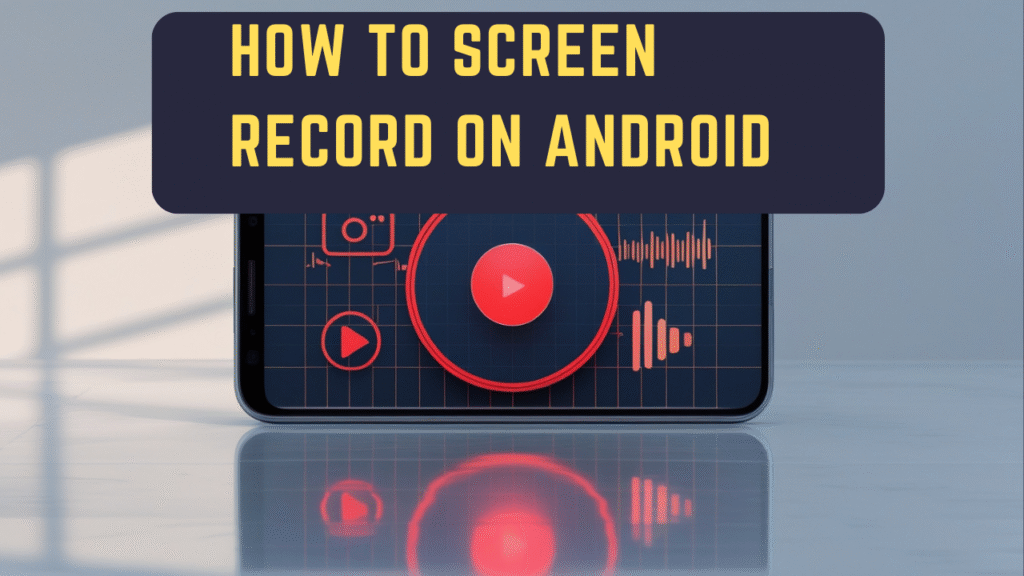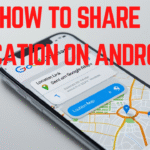How to Screen Record on Android: A Complete Step-by-Step Guide
Screen recording has become one of the most useful features on modern smartphones. Whether you want to capture a gaming session, create a tutorial, record a video call, or save something important happening on your screen, knowing how to screen record on Android can make your life easier. Luckily, most Android devices today come with built-in screen recording tools, and for those that don’t, there are plenty of third-party apps available.
In this article, we’ll cover everything you need to know about screen recording on Android, including step-by-step instructions, best apps, tips for better recordings, and troubleshooting common issues. By the end, you’ll know exactly how to capture high-quality recordings from your Android device.
What is Screen Recording on Android?
Screen recording is the process of capturing everything happening on your phone’s display in the form of a video. Unlike screenshots, which only capture static images, screen recordings let you save entire actions, movements, and even audio.
For example, you can use screen recording to:
- Record gameplay and share it on YouTube.
- Save video calls or online lectures.
- Create tutorials for apps or settings.
- Record scrolling social media feeds or chats.
- Capture issues on your phone to share with technical support.
Almost all Android devices running Android 10 or later have a built-in screen recorder, making it easier than ever to use.
How to Screen Record on Android (Built-in Method)
If your device is running Android 10 or newer, it likely has a built-in screen recorder. Different brands such as Samsung, Xiaomi, OnePlus, and Google Pixel may have slightly different steps, but the process is generally the same.
Here’s how to do it:
Step 1: Access the Quick Settings Panel
- Swipe down from the top of your screen to open the Quick Settings menu.
- Look for an option called Screen Recorder or Screen Recording.
👉 If you don’t see it, tap the edit (pencil) icon and add “Screen Recorder” to your Quick Settings.
Step 2: Start Recording
- Tap on Screen Recorder.
- A pop-up window may appear asking you to choose:
- Record with or without audio.
- Show touches on screen (optional).
- Tap Start to begin recording.
You’ll see a countdown (usually 3 seconds), then the recording will start.
Step 3: Stop Recording
- To stop recording, swipe down and tap the Stop button in the notification bar.
- Your video will automatically be saved in the Gallery/Photos app under “Screen recordings” or “Movies.”

How to Screen Record on Samsung Phones
Samsung Galaxy devices have one of the most feature-rich screen recorders built-in.
Steps:
- Swipe down to access Quick Settings.
- Tap Screen Recorder.
- Choose between:
- No sound
- Media sounds
- Media sounds + Mic
- The recording will start after a countdown.
- To stop, tap the Stop icon on the screen.

Samsung also allows you to add features like selfie video overlays, which is great for game streaming or tutorials.
How to Screen Record on Xiaomi/Redmi/POCO Phones
Xiaomi devices also come with a native Screen Recorder app.
- Open the Tools folder and select Screen Recorder.
- Tap the Record button (red circle).
- Adjust settings like resolution, sound source, and frame rate.
- Start recording and stop when done.
- The recording will save automatically in the Gallery.
How to Screen Record on OnePlus Phones
- Pull down the Quick Settings menu.
- Tap on Screen Recorder.
- Choose audio preferences (device audio, microphone, or none).
- Start recording.
- End recording from the floating widget.

How to Screen Record on Google Pixel Phones
- Swipe down for Quick Settings.
- Tap Screen Record.
- Choose if you want to record audio and show touches.
- Tap Start and wait for the countdown.
- Tap the Stop button in notifications when done.
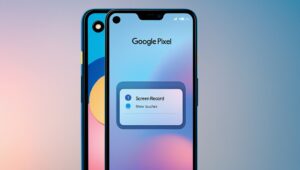
Best Third-Party Apps for Screen Recording on Android
If your phone doesn’t have a built-in recorder, or you want more features like editing, live streaming, or watermark removal, you can use third-party apps.
Here are the best ones:
1. AZ Screen Recorder
- Free with in-app purchases.
- Features: No watermark, HD recording, internal/external audio, live streaming support.
2. Mobizen Screen Recorder
- Great for gamers.
- Features: Facecam, editing tools, watermark removal (premium).
3. DU Recorder
- Easy to use and reliable.
- Features: Video editing, livestream, multiple resolutions.
4. ADV Screen Recorder
- Lightweight and simple.
- Features: Pause/resume, drawing on screen, two recording engines.
5. Google Play Games (for gamers only)
- Records gameplay directly.
- Features: Facecam, microphone recording, simple controls.
How to Choose the Best Screen Recording App
When selecting a screen recorder for Android, consider:
- Video Quality (720p, 1080p, or 4K).
- Audio Options (internal, external, or both).
- Storage Space (recordings can take up large space).
- Editing Tools (trim, cut, or annotate videos).
- No Watermarks (avoid apps that force branding).
Tips for Better Screen Recording on Android
To make your recordings look professional, follow these tips:
- Clear Background Apps – Prevent lag and improve performance.
- Enable Do Not Disturb Mode – Avoid interruptions from calls or notifications.
- Record in Landscape Mode – Ideal for gameplay or tutorials.
- Use Good Lighting and Audio – If recording with facecam or microphone.
- Adjust Resolution & FPS – Higher resolution (1080p/60fps) gives better quality but takes more storage.
- Test Before Recording – Run a short test to check sound and visuals.
Common Screen Recording Issues and Fixes
Sometimes, users face issues while recording. Here are solutions:
1. Screen Recorder Not Showing
- Update your Android version.
- Add “Screen Recorder” to Quick Settings.
- Use a third-party app if unsupported.
2. No Audio Recorded
- Check if you selected media audio + mic.
- Ensure app permissions allow microphone access.
- Some apps (like Netflix) block audio recording due to DRM.
3. Laggy Recordings
- Lower resolution and FPS.
- Close background apps.
- Ensure enough free storage and RAM.
4. Can’t Record Certain Apps
- Apps with DRM protection (like Netflix, Amazon Prime, Disney+) may show a black screen. This is normal and cannot be bypassed legally.
Is Screen Recording Safe on Android?
Yes, using the built-in recorder or trusted apps is safe. However, keep these precautions in mind:
- Don’t record sensitive information (passwords, banking apps).
- Use official apps from Google Play Store.
- Avoid shady APKs that may steal data.
- Frequently Asked Questions (FAQs)
1. Does every Android phone have a screen recorder?
Not all Android phones have a built-in screen recorder. Most devices running Android 10 or later include it, but if your phone doesn’t, you can download third-party apps like AZ Screen Recorder or Mobizen.
2. How do I record my screen with sound on Android?
When starting a screen recording, choose “Media sounds” or “Media sounds + Mic” from the audio settings. This way, your recording will capture both internal sounds (like music or app audio) and your microphone voice if needed.
3. Why can’t I record Netflix or other streaming apps?
Streaming apps such as Netflix, Amazon Prime, and Disney+ use Digital Rights Management (DRM) protection. This prevents screen recording to stop piracy. Your recordings will show a black screen, which is completely normal.
4. Where are screen recordings saved on Android?
Screen recordings are usually saved in your Gallery/Photos app under a folder named “Screen recordings” or “Movies”. You can also find them in your File Manager.
5. How long can I record my screen on Android?
The recording length depends on your storage space and the app you use. Most built-in recorders allow long recordings as long as you have enough memory. Third-party apps may have limits in their free versions.
6. Does screen recording affect phone performance?
Yes, recording uses your phone’s CPU, RAM, and storage, which may cause lag, especially while gaming. To avoid this, close background apps and lower recording resolution/FPS if needed.
7. Can I screen record a video call on Android?
Yes, you can record video calls like WhatsApp, Zoom, or Messenger calls. However, always get permission from the other person before recording, as it may raise privacy concerns.
8. Which is the best free screen recording app for Android?
Some of the most popular free apps are AZ Screen Recorder, Mobizen, DU Recorder, and ADV Screen Recorder. They offer high-quality recording with minimal restrictions.
9. Can screen recording capture internal audio only?
On most newer Android phones (Android 10+), yes, you can record internal system audio only. On older phones, you may need a third-party app that supports internal sound.
10. Is screen recording safe?
Yes, screen recording itself is safe. Just make sure to use trusted apps from the Google Play Store and avoid recording sensitive information like passwords or banking details.
- Frequently Asked Questions (FAQs)
Final Thoughts
Learning how to screen record on Android is simple once you know where to look. Whether you’re using the built-in recorder or third-party apps, you can easily capture your screen with high-quality video and audio.
- For quick tasks, use the built-in recorder (available on most modern devices).
- For advanced needs, use apps like AZ Screen Recorder or Mobizen.
- Always check your storage, settings, and permissions before recording.
With the right tools and tips, you’ll be able to create professional-looking screen recordings directly from your Android device—perfect for tutorials, gaming, or sharing memories.
Also Read: How to Reconnect Apple Watch: A Complete Step-by-Step Guide