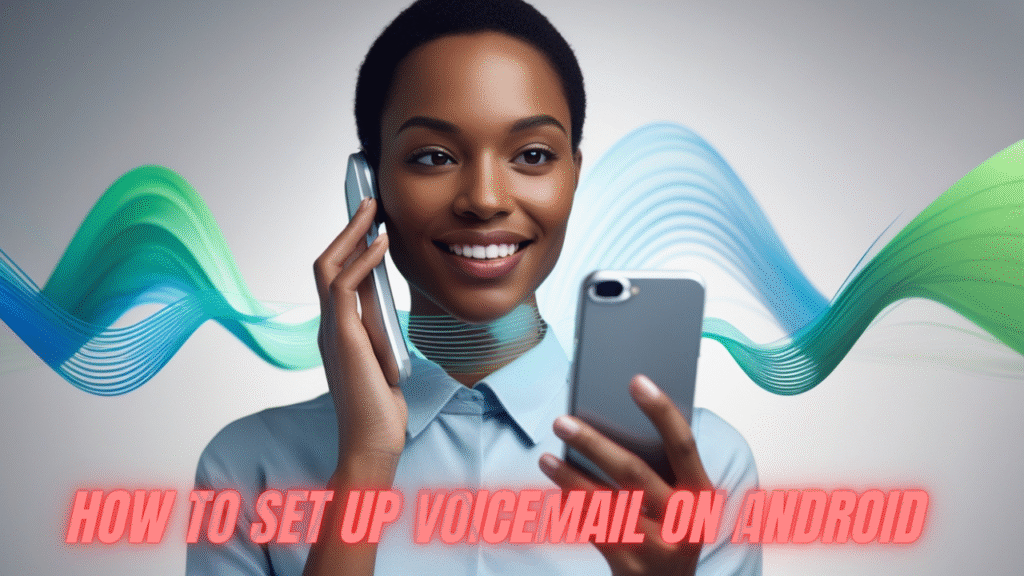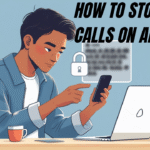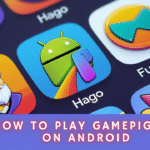How to Set Up Voicemail on Android: A Complete Step-by-Step Guide
Voicemail has been a reliable communication tool for decades. Even in today’s fast-paced digital world filled with instant messaging apps, voicemail remains an important way to stay connected, especially when you miss calls during busy hours or while traveling. If you own an Android smartphone, setting up voicemail can help you ensure no important message slips through the cracks.
This article will walk you through how to set up voicemail on Android, from the basics to advanced customization. Whether you’re a beginner using voicemail for the first time or someone looking to optimize your voicemail settings, this complete guide has you covered.
Why Voicemail Is Still Important on Android
Before diving into the setup steps, let’s understand why voicemail still matters in 2025:
- Convenience – Voicemail allows callers to leave detailed information, so you don’t have to call back just to ask why they reached out.
- Professionalism – For business users, voicemail adds credibility, showing that you take communication seriously.
- Accessibility – Even when you’re traveling abroad or your phone is switched off, voicemail ensures messages are captured.
- Privacy – Unlike text messages, voicemail doesn’t require sharing sensitive information over written communication.
Now that you know why it’s useful, let’s move on to the actual process.
Step 1: Check if Voicemail Is Supported by Your Carrier
The very first step in setting up voicemail on Android is to confirm that your carrier supports it. Almost every mobile service provider offers voicemail, but some may require you to activate it.
- Check carrier website: Visit your mobile carrier’s website and search for voicemail services.
- Call customer support: You can dial your carrier’s helpline and ask if voicemail is enabled on your plan.
- Carrier apps: Some carriers like Verizon, AT&T, T-Mobile, and Vodafone provide dedicated apps where you can activate voicemail easily.

If voicemail is not activated by default, you may need to request activation.
Step 2: Access the Voicemail Settings on Your Android Phone
Android devices can differ depending on the manufacturer (Samsung, Google Pixel, OnePlus, Xiaomi, etc.), but the voicemail setup process is generally similar.
Here’s the universal method to access voicemail:
- Open the Phone app on your Android device.
- Tap the three-dot menu (or settings icon).
- Select Settings → Voicemail.
- Choose Voicemail settings or Setup.
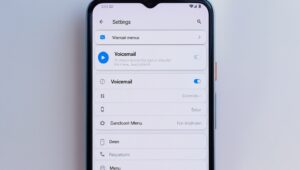
Here, you’ll be asked to enter your voicemail number. This is the number your phone dials to access the voicemail inbox. Usually, your carrier automatically assigns this.
Step 3: Dial Your Voicemail Number
Once the voicemail number is saved:
- Open the Phone app.
- Press and hold the 1 key – this is a shortcut to connect directly to voicemail.
- Follow the voice prompts to create your voicemail account.
You’ll typically be asked to:
- Set a security PIN for voicemail.
- Record a personalized greeting.
- Confirm settings before saving.

Step 4: Record a Personalized Greeting
Your voicemail greeting is the first impression callers get when they can’t reach you. A clear and professional greeting is essential.
Tips for a Good Voicemail Greeting:
- Keep it short: Around 20–30 seconds is ideal.
- State your name: Let callers know they’ve reached the right person.
- Offer assurance: Say you’ll return the call as soon as possible.
- Optional: Include alternate contact information if urgent.

Example:
“Hi, this is Sarah. I can’t take your call right now, but please leave your name and number, and I’ll get back to you as soon as I can. Thank you.”
Step 5: Set a Voicemail Password or PIN
Most carriers require a password or PIN for voicemail security. This ensures that only you can access your messages.
- Choose a PIN that’s easy to remember but hard for others to guess.
- Avoid using obvious numbers like your birthday or “1234.”
- Some carriers require 6–8 digits for added security.

Step 6: Enable Visual Voicemail (Optional but Recommended)
Modern Android phones often come with Visual Voicemail, which makes managing messages much easier. Instead of dialing into your voicemail, Visual Voicemail lets you:
- See a list of voicemails on your screen.
- Read transcriptions of messages (if supported).
- Play, pause, delete, or save messages with a tap.
How to Activate Visual Voicemail on Android:
- Open the Phone app.
- Go to Voicemail settings.
- Look for Visual Voicemail and toggle it ON.
- If not available, check if your carrier provides a separate app.

Popular carriers like AT&T, Verizon, and T-Mobile offer dedicated Visual Voicemail apps.
Step 7: Customize Voicemail Notifications
Voicemail notifications ensure you never miss an important message. Android allows customization of how you get notified.
- Go to Settings → Notifications.
- Locate the Phone app.
- Customize notification sound, vibration pattern, and lock screen display.
For extra efficiency, you can also enable email forwarding of voicemails if your carrier supports it.
Common Issues and Troubleshooting Voicemail on Android
Even though setup is simple, some users face problems. Here are solutions to common voicemail issues:
1. Can’t Access Voicemail
- Ensure your voicemail number is correct in Settings → Voicemail.
- Try holding down 1 on the dialer again.
- Contact your carrier to reset your voicemail service.
2. Not Receiving Voicemail Notifications
- Check if Do Not Disturb mode is enabled.
- Clear cache of the Phone app.
- Make sure notification permissions are turned on.
3. Forgotten Voicemail Password
- Most carriers allow resetting via their customer service.
- Some carriers let you reset directly from their mobile app.
4. Voicemail Not Working After Switching SIM Card
- Reconfigure your voicemail number in the settings.
- Reactivate voicemail through your new carrier.
Best Practices for Managing Voicemail on Android
To make voicemail work seamlessly for you, follow these best practices:
- Check messages regularly: Don’t let your inbox get full, or new callers won’t be able to leave messages.
- Update your greeting often: Especially if you’re going on vacation or handling business calls.
- Use transcription services: Saves time by letting you read messages instead of listening.
- Backup voicemails: Save important messages to cloud storage or email.
Alternatives to Traditional Voicemail on Android
While standard voicemail works fine, some users prefer modern alternatives:
- Google Voice: Provides voicemail transcription and web access to messages.
- Third-party apps: Apps like YouMail and InstaVoice offer advanced features like spam blocking and multi-device voicemail access.
- Carrier voicemail-to-text services: Some providers offer voicemail messages converted into SMS or email.
FAQs About Setting Up Voicemail on Android
1. How do I set up voicemail on my Samsung phone?
Go to the Phone app → Settings → Voicemail → Voicemail settings, enter your voicemail number, then press and hold 1 to complete setup.
2. What is the voicemail number for Android?
The number varies depending on your carrier. For most users, pressing and holding 1 connects directly to voicemail.
3. Can I use voicemail without a carrier plan?
No, voicemail is a carrier-dependent feature. You need an active mobile plan.
4. How do I change my voicemail greeting on Android?
Open the Phone app → Settings → Voicemail → Greeting, then record and save a new greeting.
5. Why is my voicemail not working?
Check your voicemail number, ensure notifications are enabled, and contact your carrier if needed.
Final Thoughts
Voicemail on Android is more than just a backup communication tool—it’s a vital feature that ensures you never miss important messages. By following the steps in this guide, you can set up voicemail quickly, personalize it with greetings, secure it with a PIN, and even enjoy the convenience of visual voicemail.
Whether you’re setting it up for business professionalism or personal convenience, learning how to set up voicemail on Android keeps you better connected. Don’t wait—configure your voicemail today and ensure you never miss an important call again.
Also Read: How to Stop Spam Calls on Android