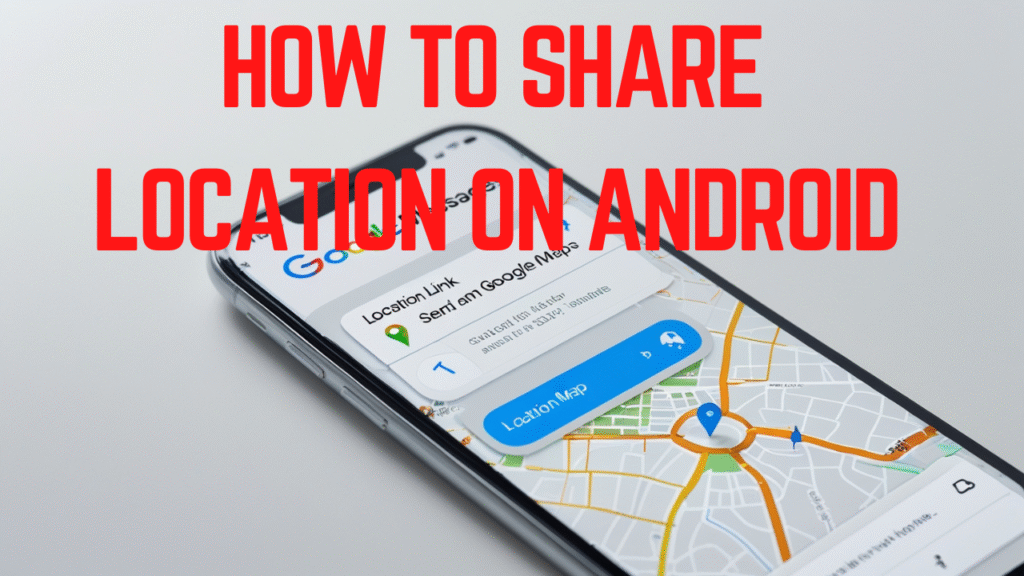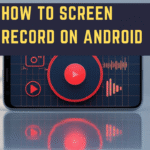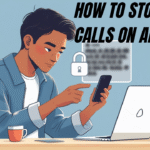How to Share Location on Android A detailed Guide
Staying connected has never been more important in today’s fast-paced digital world. Whether you’re meeting friends at a café, guiding family to your new home, or ensuring safety while traveling, sharing your location on Android is an invaluable tool. Thankfully, Android devices offer multiple built-in options and third-party apps to make location sharing quick, safe, and flexible.
This in-depth guide will cover everything you need to know how to share location on Android — including step-by-step methods, screenshots-style explanations, privacy settings, and troubleshooting. By the end, you’ll be able to confidently use different apps to share your real-time or static location with anyone.
Why Location Sharing Matters
Before diving into the steps, let’s explore why location sharing is such an essential feature for Android users:
- Safety & Security: Share your real-time location with trusted contacts during travel or emergencies.
- Convenience: No more explaining “turn left after the gas station.” A shared map pin guides people directly to you.
- Coordination: Perfect for group outings, family trips, or coordinating events.
- Tracking Loved Ones: Parents can monitor their children’s whereabouts safely.
- Professional Use: Delivery personnel, cab drivers, or field workers can share live locations for smoother operations.
Method 1: Share Location Using Google Maps
The most popular and reliable option is Google Maps, pre-installed on most Android devices. It allows real-time sharing and gives you control over who can see your location and for how long.
Steps:
- Open Google Maps on your Android device.
- Tap your profile picture (top right).
- Select Location Sharing.
- Tap Share location.
- Choose duration (15 minutes, 1 hour, or “Until you turn this off”).
- Select a contact from your Google account or tap Copy link to share via WhatsApp, Messenger, SMS, or email.
- The recipient can view your location on Google Maps in real time.
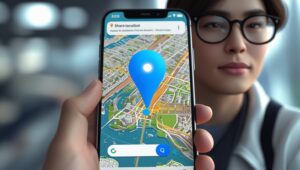
Bonus Tip: You can also share your estimated time of arrival (ETA) when navigating, which updates automatically if you hit traffic.
Method 2: Share Location on WhatsApp
WhatsApp is another widely used option that makes location sharing seamless. You can share either your current location or your live location.
Steps:
- Open WhatsApp.
- Enter the chat or group where you want to share your location.
- Tap the attachment icon (paperclip).
- Select Location.
- Choose one of two options:
- Send your current location – shares a single static pin.
- Share live location – continuously updates your location for 15 minutes, 1 hour, or 8 hours.
- Tap Send.
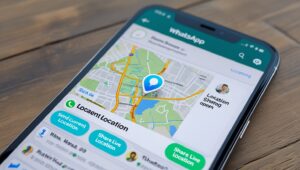
Best For: Casual sharing with friends or groups who already use WhatsApp.
Method 3: Share Location on Facebook Messenger
If you’re using Facebook Messenger, you can share your live location directly in chats.
Steps:
- Open Messenger and go to the chat.
- Tap the + icon (or four-dot menu).
- Select Location.
- Tap Share Live Location.
- Your live location will be visible for 60 minutes.
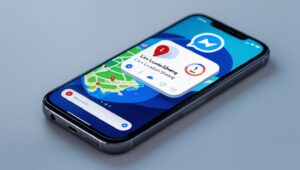
Note: Messenger only supports one-hour live sharing, unlike Google Maps’ customizable timing.
Method 4: Share Location via SMS (Google Messages)
Even without internet, you can share your location via Google Messages by sending a Google Maps link.
Steps:
- Open Google Messages.
- Select the contact.
- Tap the + button and choose Location.
- Pick your current location from the map.
- Send the generated link.
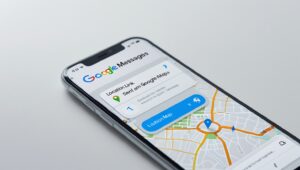
This method is useful when your recipient doesn’t use WhatsApp or Messenger.
Method 5: Use Built-In Android Features (Samsung & Others)
Many Android manufacturers (Samsung, Xiaomi, Oppo, etc.) include built-in location-sharing features. For example:
- Samsung Galaxy: Use the Samsung Messages app or Samsung’s Find My Mobile to share locations with family.
- Xiaomi / Oppo / Vivo: Often include custom apps for location sharing or integrate with Google Maps.
Steps vary, but generally:
- Open your phone’s native messaging or location app.
- Tap Share Location.
- Choose your contact and send.
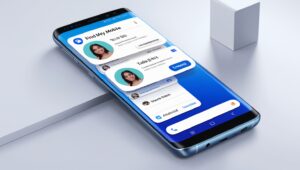
Method 6: Share Location Using Third-Party Apps
If you want more control, several third-party apps can help:
- Life360 – Great for family safety and group location sharing.
- Glympse – Share temporary live locations with anyone.
- Find My Kids – Designed for parental monitoring.
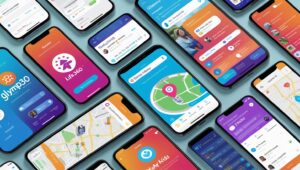
These apps offer extra features like location history, driving reports, and emergency alerts.
Privacy & Security Tips
While location sharing is useful, it’s important to stay safe:
- Share only with trusted contacts.
- Use time limits (avoid indefinite sharing unless necessary).
- Turn off location sharing when not in use.
- Check app permissions regularly (Settings > Privacy > Location).
- Avoid sharing on public forums or groups.
Troubleshooting Common Issues
If you face issues while sharing your location, here’s what to check:
- GPS not working → Enable High Accuracy Mode (Settings > Location > Location Mode).
- Google Maps link not loading → Ensure mobile data/Wi-Fi is active.
- Recipient can’t see location → Ask them to update Google Maps or WhatsApp.
- Battery drain → Live location uses GPS constantly; carry a power bank if sharing for long hours.
Frequently Asked Questions (FAQs)
Q1. Can I share location without the internet?
Yes, you can send your static location via SMS if your messaging app supports it. But live location requires mobile data or Wi-Fi.
Q2. How do I stop sharing my location?
In Google Maps: Open the app → Tap your profile → Location Sharing → Select the contact → Stop sharing.
In WhatsApp: Open chat → Tap “Stop Sharing.”
Q3. Is live location safe to use?
Yes, if shared only with trusted people. Always set a time limit for extra safety.
Q4. Can I share location indefinitely?
Google Maps allows you to share location until you turn it off. Apps like WhatsApp have time restrictions (up to 8 hours).
Q5. Does sharing location drain the battery?
Yes, live location uses GPS continuously, which can reduce battery life. Using shorter sharing durations helps conserve power.
Final Thoughts
Learning how to share location on Android empowers you to stay connected, improve safety, and coordinate plans effortlessly. Whether you use Google Maps, WhatsApp, Messenger, or dedicated third-party apps, Android offers versatile solutions tailored to different needs.
For casual sharing, WhatsApp and Messenger are perfect. For professional use or real-time tracking, Google Maps and Life360 are better options. Always remember to manage your privacy settings and share location only with trusted people.
By following the methods and tips above, you’ll be able to use your Android phone as a reliable tool for both safety and convenience.